The UCSD Libraries Training Supplement for Direct Access Electronic Resources
Prepared by Ryan J. FinnertyRevised by Deann Trebbe, Sept. 3, 2008
Revised by Hanley Cocks and Caroline Kidman, May 14, 2012
Revised by Hanley Cocks, July 17, 2012
Introduction
About these guidelines:
This training supplement is intended to instruct those who have previous cataloging experience with other formats, in the cataloging of direct access electronic resources. It is assumed that they will use their existing expertise in cataloging these resources. For example, someone cataloging a cartographic CD-ROM will already know the appropriate fields for cartographic resources. Not all the MARC fields and aspects of description are covered here, just those specific to electronic resources or those where special instructions apply. These guidelines are meant to supplement full-level cataloging procedures. Catalogers should follow appropriate Bibliographic Standard Record (BSR) instructions. In cases where additional information may be added by cataloger judgment, consult these guidelines: UCSD’s BIBCO Standard Record Supplemental Requirements for Electronic Monographic Resources (Remote & Direct Access) http://www.loc.gov/catdir/pcc/bibco/BSR_ER_SUPP20110915.pdf . Serials catalogers should follow CONSER guidelines.
Definitions:
Here are the official AACR2 2002 revision definitions:
Electronic resource -- Material (data and/or program(s)) encoded for manipulation by a computerized device. This material may require the use of a peripheral directly connected to a computerized device (e.g., CD-ROM drive) or a connection to a computer network (e.g., the Internet).
Direct access (Electronic resources) -- The use of computer files via carriers (e.g., discs/disks, cassettes, cartridges) designed to be inserted into a computerized device or its auxiliary equipment.
For our current purposes this means floppy disks, CD-ROMs, and DVD-ROMs until, of course, the next new latest and greatest carrier hits the market. Excluded from this discussion are several kinds of audio and moving image media designed to be read primarily on equipment other than computers, e.g., CD-Audio, DVD, DVD-Audio, Blu-ray discs, Blu-ray Audio. These latter items would be cataloged as sound recordings or videos and not as computer discs.
Determining Content and Choosing the Appropriate Workform
As of June 1997, electronic resources are coded for content and not for carrier. In other words, a book on CD-ROM would be cataloged on the books workform, cartographic data on the cartographic workform, visual data on the visual materials workform, etc. As a result, most electronic resources should not be cataloged on the electronic resources workform. Before you begin cataloging the item it is imperative that you determine the nature of the content so you can use the appropriate workform. You must do this even if you are copy cataloging as the copy might be cataloged under the old rules or the contributing library did not make a correct determination of the content.
If possible, try to determine the content without installing the resource on your computer. For some categories of materials this will be quite easy. Digitized books or serial runs are pretty obvious to identify as textual resources, as digitized posters, photographs, and paintings are obvious to identify as visual resources.
If you have to install the resource in order to make a determination, poke around enough until you get a good feel for the content. Check to see if you can find text, audio, images, video, numeric data, etc. Oftentimes, you'll find more than one type of file on the resource. In such cases, determine which type predominates or is the raison d'être for the electronic resource. For example, if the resource is mostly textual with some supporting images, then consider the resource to be textual in nature. Or, if the resource is something like World War II posters and each poster is presented on the screen with an equal amount of area given to textual commentary, then consider the resource to be visual in nature. The primary reason for the resource to exist is to provide images of these posters--the text is just value added data.
If you installed the resource on your computer, then be certain to uninstall it. To do this, go to the Windows Start menu, choose Control Panel, and choose Uninstall A Program from Programs. A pop-up window will appear. Scroll down until you find the name of your program and then click on Remove. Follow the prompts from here on out. If you installed the resource on a Macintosh, then go to folder where the program resides and drag it on top of the trash can.
Once you have decided which type (or types) your resource is, then you must choose the appropriate workform. Below you will find a listing of the different OCLC workforms, the types of electronic resources that would be cataloged on these workforms, and examples of the fixed fields.
Electronic resources workform
--Computer software: Programs such as Netscape, games like Buffy the Vampire Slayer for Xbox, fonts, etc.
--Numeric data: Only numeric data that can be machine manipulated, like in a database. Numeric data presented in tabular or a fixed form would be cataloged on the textual workform.
--Computer-oriented multimedia: An item containing two or more types of material where no one type predominates. It can either be interactive or not.
--Online systems or services: Resources like the Internet or America Online.
Fixed fields example:
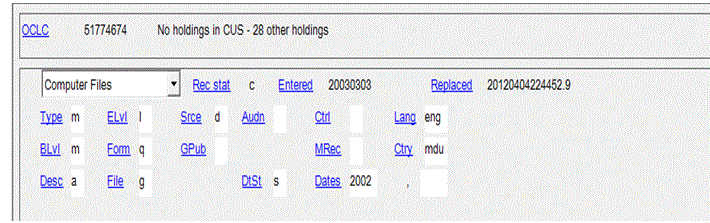
Books workform
--Electronic books
--Numeric data: Only numeric data presented in a tabular or fixed form.
--Textual databases: Items where the meat of the resource is the text and the database search software is secondary.
--Bibliographic databases: Library catalogs and the like.
--Electronic documents: Word, PDF, HTML, and other text files.
Fixed fields example:
Serials Workform
--Electronic journals and newsletters: Only those comprised primarily of textual data.
Fixed fields example:
Maps Workform
--Electronic maps
--Electronic cartographic data
Fixed fields example:
Visual Materials Workform
--Electronic image files: JPG, GIF, TIFF, and other image files.
--Video files: AVI, MPEG, and other video files.
Fixed fields example:
Sound Recording Workform
--Audio files: WAV, MP3, and other computer audio files. Regular audio CDs are not considered electronic resources.
Fixed fields example:
Scores Workform
--Electronic scores
Fixed fields example:
Coding the Fixed Field Bytes
All Workforms Except Electronic Resources
For detailed instructions on how to code the fixed fields on workforms other than the electronic resources workform, see the OCLC Bibliographic Formats and Standards. However, note that all of these workforms have a Form byte of "q." The Form byte must be "q" when the item is intended for manipulation by a computer (e.g. CD/DVD ROMs and floppy diskettes). You may see older copy with the form byte “s”. This was previously used for all electronic resources (direct and remote). Replace this with the appropriate byte: “q” for direct access (“o” is now used for remote access).
Electronic Resources Workform (OCLC workform = Computer Files)
Most of the bytes will be familiar to experienced catalogers. Some of the special bytes are listed below:
Type: will always be "m"
BLvl: will almost always be either "s" or "m" depending on whether it is a continuing resource or not.
File: A very important byte. Here's the breakdown:
a -- numeric data
b -- computer program
c -- representational (e.g., image files such as digitized photographs or maps)
d -- document (i.e., textual data)
e -- bibliographic data (e.g., library catalogs or citation databases)
f -- fonts
g -- games
h -- sounds
i -- interactive multimedia
j -- online system or service
m -- combination
u -- unknown (never use--give a specific byte)
z -- other
Audn: leave this byte blank unless it is clear that the resource is intended for a younger-than-college crowd. In those cases, use the generic code "j" for juvenile and not the specific codes for each age category.
006 Fields
If you use a workform other than the electronic resources workform, then you must include an 006 field for the electronic resource.
If you use the electronic resources workform, then you may include 006 fields for aspects of the resource that you feel are significant. For example, if you have an item that is comprised of text and images where no one type predominates, then you would use the electronic resources workform, code the fixed field File byte as "m," and then add two 006 fields for textual resources and visual resources.
Copy Cataloging Practice:
In copy cataloging, you will find that many times the wrong workform was used by the contributing library. In such instances, in OCLC change the fixed field "Type" to the correct byte and the workform will change to match the Type byte. [Sentence removed]
007 Field
The 007 field describes, in coded form, the physical characteristics of the electronic resource. Listed below are the most common codes you will use. See Bibliographic Formats and Standards for a complete listing of codes.
$a -- Category of Material. It will always be "c" for electronic resource.
$b -- Specific Material Designation. It will be "j" for floppy disks or "o" for CD/DVD-ROMs.
$c -- Obsolete. Always leave this blank.
$d -- Color. If in color, use code "c." If in black and white (e.g. a textual PDF document), then use code "b."
$e -- Dimensions. It will be "a" for 3 1/2 inch floppy disks or "g" for 4 3/4 inch CD/DVD-ROMs.
$f -- Sound. Code "a" if it has sound; leave blank if it does not.
$g-$l -- UCSD does not use; leave these blank.
050-099 Fields
For materials other than sound or video recordings, always provide an LC classification number if the record does not already have one. A cutter is not necessary. Even though we use an accession number scheme for our call numbers, we also give a classification number to provide collection statistics.
If the item is to be housed in our Documents collection, then give it a document number rather than an accession number. For U.S. and California documents, use the official document number and enter in the 086 field. EU documents require a full LC classification number with cutter. For San Diego documents, create a document number based on our local procedures and enter in the 099 field.
Chief Source of Information
Before you hit the descriptive fields, you need to determine the chief source of information. For electronic resources it's pretty easy--the chief source of information is the entire resource itself. Consider the electronic content, the physical carrier, the accompanying material, etc. all to be part of the chief source. See 9.0B1 for a full definition.
245 Field
Since the chief source of information is the entire resource itself, you don't always have to take the title from the same place on the resource. Sometimes your title will come from the guide, sometimes the disc label, sometimes the title screen, etc. If the title is presented in many places, then use the predominate form of the title. If it is just presented in two places, then choose the fullest form of the title. Limit yourself to just formally presented title statements. If you find a title buried in a paragraph on page 87 of the guide, then disregard it..
Always include the GMD "electronic resource" in the 245 field. Insert in $h in brackets after the title proper (i.e. $a, $n, & $p). Example:
245 10 Our secret century. $n Vol. 1-2 $h [electronic resource] : $b archival films from the darker side of the American dream / $c by Rick Prelinger.
246 Field
Oftentimes, electronic resources will have many variant titles. Don't be shy about adding as many 246 fields as you feel are helpful for access. Most of these will need to be coded as 246 1_ with a $i since the existing indicators for the 246 are book specific. Some examples of 246 $i are below:
246 1 $i Subtitle on containers:
246 1 $i Title on container:
246 1 $i Title on spine of container:
246 1 $i Disc label subtitle:
246 1 $i User manual subtitle:
246 1 $i Title on disc label:
246 1 $i Title on user guide:
246 1 $i Title on presentation screen:
246 1 $i Title on title screen:
246 1 $i Booklet title:
246 1 $i Added title on package:
246 1 $i Title in credits:
246 1 $i Title on installation diskette:
246 1 $i Title on introductory screen of disc 1:
246 1 $i Icon title:
246 1 $i Title on insert:
246 1 $i Title from title bar:
246 1 $i English title on container:
246 1 $i Also known as:
250 Field
Give edition statements in the 250 field as you normally would with other types of resources. Example:
250 Rev. ed.
250 2nd. ed.
250 Networked ed.
Electronic resources often come in different versions; record these in the 250 field as well. Example:
250 Version 1.1
Sometimes the word "version" will be missing from the edition statement. Provide in brackets in order for the statement to make sense. Example:
250 [Version] 1.0.3
Oftentimes, the required operating system will be notated on the resource. For example, the disc label will read, "Windows," "Mac," or perhaps even both "Win/Mac." Only record this in the edition statement if you can tell that the resource is also separately issued for another operating system(s). If not, then put in a quoted note. When recording in the edition statement, add "version" in brackets after the statement if it is not the piece. Example:
250 Windows [version]
If there is more than one edition statement, record both in the same 250 field separated by a comma. Example:
250 Version 1.0, Network version
Give the source of the edition statement in a note only if it is different from the source of the title proper.
256 Field
The 256 field gives the type and extent of resource. As this field is not particularly useful, ignore it on copy cataloging and do not add when enhancing or doing original cataloging.
260 Field
Record the publication statement as you normally would for any other resource with the exception of brackets. Since the chief source of information for electronic resources is the entire resource itself, do not record information in brackets if it is taken from a different place in the resource than from where the title is taken. For example, if the title is taken from the disc label but the publishing information is found on the back cover of the guidebook, then go ahead and record that publishing information in the 260 without the use of brackets.
Occasionally, you won't be able to find all or parts of the publication statement on the resource. In such cases, use the Web as much as you can. For example, if you know the publisher but not the place of publication, then go to the publisher's website (if it exists) to discover where it is based. Record such information not found on the resource in brackets.
If you cannot find your information anywhere, then use [S.l.] or [s.n.] for place of publication and publisher, respectively.
If you cannot find a date of publication, then always try to give an approximate date, e.g. [200-?] for something that was probably published in the year 2000 or later. Of course, we also have the unique distinction of living in a time where you can't always tell in which millennium something was published. In such cases, do not use, "[----?]." Use something like, "[between 1995 and 2003]," for your date of publication. 1995 is a good general starting date in a questionable range for electronic resources.
300 Field
Specific Material Designation (300 $a)
The 2001 amendments to the rules allowed for the use of conventional terminology in the SMD. UCSD embraces this approach, so use commonly known terminology for electronic resources. Examples:
300 1 CD-ROM
300 3 DVD-ROMs
300 floppy disks [for a continuing electronic resource]
On most older copy you'll see AACR terminology. Change the SMD to conventional terminology.
Some examples of AACR terminology:
300 1 computer optical disc = 1 CD-ROM
300 2 computer discs = 2 floppy disks
Other Physical Details (300 $b)
Record in the 300 $b if the resource has sound and/or color. Examples:
300 1 DVD-ROM : $b sd., col.
300 2 floppy disks : $b col.
Note: for something to be considered color, it must have two or more colors in its display.
9.5C2 allows for additional physical details to be recorded (e.g. single sided, single density, etc.). Do not add such information when enhancing or doing original cataloging. It is okay to leave as is in copy cataloging, however.
Dimensions (300 $c)
Give the diameter of the resource in inches, rounding up to the next 1/4 inch.
300 2 CD-ROMs : $b sd. ; $c 4 3/4 in.
300 1 floppy disk ; $c 3 1/2 in.
Accompanying material (300 $e)
Describe accompanying materials in this subfield. Give the entire physical description if possible. Example:
300 1 CD-ROM : $b col. ; $c 4 3/4 in. + $e 1 user's guide* (vi, 46 p. : col. ill. ; 23 cm.).
300 1 DVD-ROM : $b sd., col. ; $c 4 3/4 in. + $e 1 installation diskette (3 1/2 in.).
For documentation accompanying serials or documentation that is too complicated to explain here, record in either a 500 or 556 note.
* Use the terminology found on the accompanying material
500 Field - Accompanying material
Record in the 500 field accompanying material that is too complicated to explain in $e of the 300 field. Example:
500 Accompanied by 1 backpack, 1 T-shirt, 7 friendship adventure cards, 3 secret stones, 1 keychain, and 1 tube of Lipsmacker. [This is a real example, believe it or not]
If the accompanying material is documentation such as code books or user's manuals, then record in a 556 field.
505 Field -- Contents
We receive a fair number of electronic resources that contain two or more digitized books or other printed materials. Always record each title in the contents note. Also provide analytical added entries in 7xx fields.
[516 deleted]
520 -- Summary
Always include a summary field if it is not apparent from the rest of the description what the resource is about. You make take the summary from the resource itself if it is objectively written. If not, then reword it to be objective. If you take the summary from the resource, then you may quote it--don't be afraid to use ellipses to make the note a manageable length, or you may paraphrase if you find that more convenient.
538 -- System Details Note
This is where you record the system requirements for the electronic resource, e.g. PC or Mac, what operating system, how much memory is needed, etc. There is prescribed format, punctuation, and order to the note. It starts off with "System requirements:" and then you list each requirement in a particular order separated by a semi-colon. The order is as follows:
1) Make and model of the needed computer
2) Amount of memory required
3) Name of operating system
4) Software requirements
5) Required or recommended peripherals
6) Required or recommended hardware modifications
Example:
538 System requirements: PC with Pentium 4 processor; 64MB RAM (128 recommended); Windows 98 or higher; Quicktime (included); 4x DVD-ROM drive; 600 x 800 color display monitor.
538 Chinese Windows 95 or higher
Note that there is no space between "64" and "MB" in the amount of memory required.
If the resource can be run on more than system, then give two separate system details notes. Example:
538 System requirements (Windows): 486 or better PC with Pentium processor; 8MB RAM (16MB RAM for Windows NT); Windows 95, 98, or NT with service pack 3 or higher; Acrobat Reader (included); CD-ROM drive.
538 System requirements (Macintosh): Power Macintosh; 4.5MB RAM; System 7.1.2 or higher; Acrobat Reader (included); CD-ROM drive.
If the resource can be run on more than one system and the system requirements are scant, then it's okay to combine into one note. Example:
538 System requirements: Mac or PC; CD-ROM drive.
Sometimes you will not be able to find anywhere on the resource, its documentation, or its packaging any system requirements. In such cases, [phrase excised] come up with a generic system details note. Example:
538 System requirements: PC; Windows; CD-ROM drive.
When doing copy cataloging, it is okay to accept the existing note order and punctuation as long as all the required elements are present. When enhancing or doing original cataloging, make sure everything is proper.
556 -- Accompanying Documentation Note
Most accompanying documentation such as a user's guide or codebooks will be recorded in the 300 $e. However, sometimes the documentation is a bit complicated and needs to be described in a note. Use a 556 field in such instances. Examples:
556 Accompanied by: Data description guide, SFA guide, Programmers guide, Utilities guide, CRSPAccess release notes and CRSPAccess tools.
For serials, almost always prefer using the 556 field over the 300 $e for documentation. Examples:
556 Accompanied by various manuals, diskettes and quick reference cards.
Note: The 556 field is only for documentation. For other types of accompanying material, use the 500 field.
588 Field -- Source of Title and Edition
Always give the source of the title in a 500 note. Examples:
588 Title from title screen.
588 Title from disc label.
588 Title from guidebook.
588 Title from container.
Always prefer using the "Title from ..." phrase.
For example, you should say, "Title from title screen," rather than, "Title screen title."
You may leave it as is on copy, however.
Always give the source of edition in a 500 field if, and only if, it is different than the source of title. You may combine the statements in one field. Example:
588 Title from booklet cover; ed. statement from p. 2 of booklet.
Order of Notes
Give the notes in their proper AACR order as follows:
538 System details notes
546 Language note
500 Source of title proper
500 Statement of responsibility notes
500 Source of edition note
500 Publication, distribution, etc., notes
500 Physical description notes
556 Accompanying documentation notes
500 Series notes
502 Dissertation notes
530 Additional physical form available notes
520 Summary note
505 Contents note
500 Numbers borne by the item notes
Note: the above only applies to monographic electronic resources. Notes in serial records are entered in MARC tag order except the 533 which is given last
600-651 -- Subject Headings
In copy and original cataloging special attention must be given to form subdivisions. It was past practice to provide form subdivisions to all electronic resources records, however, this practice has been curtailed. The Subject Cataloging Manual: Subject Headings beautifully explains how to apply these subdivisions so rather than paraphrase here, I'm referring you to the appropriate sections of the SCM:SH.
$v Computer games -- See SCM:SH H1095
$v Databases -- See SCM:SH H 1520
$v Interactive multimedia -- See SCM:SH H1095
$v Juvenile software -- See SCM:SH H2070
$v Software -- See SCM:SH H2070
7XX -- Author & Title Added Entries
Make author and title added entries just as you would for other types of resources. Also, in the case of resources that contain more than one work, make an analytical added entry for each work. For example:
245 00 The Web programming CD bookshelf $h [electronic resource] : $b 6 bestselling books on CD-ROM.
700 12 Spainhour, Stephen. $t Webmaster in a nutshell.
700 12 Flanagan, David. $t JavaScript.
700 12 Goodman, Danny. $t Dynamic HTML.
700 12 Williams, Hugh E. $t Web database applications with PHP & MySQL.
700 12 Lerdorf, Rasmus. $t Programming PHP.
700 12 Sklar, David. $t PHP cookbook.
776 – Additional physical form
If applicable, add information for other formats.